Table of Contents
It is a most unfortunate fact that all PCs will eventually slow down. When you first get a PC, it will have superb speed and performance, and will do everything smoothly. But the more you use it, the more it will incrementally slow down. The good news is that this slowing down is not completely irreversible, and to get some more detail on this we spoke with TechQuarters, a provider of outsourced IT support London based businesses rely on. As IT support professionals, they know all about managing a PCs performance, and have a number of useful pieces of advice.
Why is your PC slow?
To start with, it is worth understanding why a PC slows down? In fact there are a number of reasons why this can happen. TechQuarters has had to deal with a lot of slow PCs during their outsourced IT support services. One of the most common reasons is that the hard drive becomes laboured with long-term use.
Consider that you create, download, copy and move, and delete hundreds, maybe even thousands of gigabytes of information every year on a PC. This can pay a physical toll on a hard drive, and a hard drive will also slow down the fuller it gets.
A lot of the time a PC slows down because it becomes less efficient at processing information. But it may also be to do with the hardware, which may become worn out over time – hardware is not infallible, and physical components can degrade over time. So, what is it we can do about this?
Software Solutions
As mentioned above, data and information play a significant role in the performance of a PC, and so there are a number of software-based solutions you can try in order to speed up a PC.
-
Software Uninstallers
We download all kinds of apps during the time we have a PC, and every single application takes up space on your hard drive. What is more, most programs also create their own folders and caches of data that contribute to their efficient function. Most people simply delete the icon when they want to remove an app from their computer.
They may even use the official uninstalling tool on their PC; but oftentimes, caches of data and other files are left behind by the program, which continue taking up space.
This is why installing a dedicated software uninstaller is a good idea. These programs seek out every scrap of data relating to a program, and erases in from your hard drive.
Also Read:How to recover deleted files from Hard disk?
-
Disk Defragmentation Tools
It is sometimes hard to visualise digital storage on a hard drive, but the short answer is that data gets spread across a hard drive. In a perfect world, all those bytes of information would be stored on a hard drive in neat little rows, making it very easy to read and write data.
Unfortunately, something called fragmentation is very common. This is where files are broken up into lots of fragments that are stored on the hard drive – the file still works, and is readable, but it means a PC has to work much harder to read that file.
Defragmenting a PC is the process of consolidating and arranging all that data in a more orderly way. This does two main things: Firstly, it makes it easier for the PC to read data, and it creates more usable space on the hard drive. Together, this will improve a PC’s performance.
-
Disk Space Analyzers
Sometimes you need to be able to manually go through all of your files and delete the ones that are useless, see which folders are taking up the most space on your computer, etc. Unfortunately, it can be quite hard to get a good look at all of your storage – you usually have to look at each folder individually, and because many people organise folders into other folders, it can quickly become confusing.
This is precisely what a Disk Space Analyzer helps to resolve. These tools provide a bird’s eye view of your hard drive storage, with a breakdown of how much space each folder is taking up. A good example of a Disk Analyzer is Treesize, the tool that TechQuarters themselves when providing outsourced IT support to users – it even allows you to delete folders within the app, thus allowing you to cull data very easily.
Hardware Solutions
While digital and software-based solutions are always the best place to start with optimizing your PC, sometimes you will want to get more significant improvements. In this case, you can consider some hardware-based solutions.
If you are a business looking to improve PC performance, this is something that your IT department will be able to help you with; or if you use an outsourced IT support service, you may be able to send off for a hardware-based solution.
-
External Hard Drives
To start with, a reliable solution that won’t cost much, and doesn’t pose much of a risk, is to invest in an external hard drive. As mentioned above, storing lots of data on your internal hard drive can lead to problems with performance. Many tech experts recommend not using your PC’s internal hard disk for storing personal files such as photos, documents, music, etc.
Because it will make your PC less efficient at booting up and running programs, because of the reduced space on the hard drive. Instead, consider storing that kind of personal data on an external drive. This will mean your internal drive will only be holding software, and therefore will be able to perform much better.
-
RAM Upgrades
The next type of hardware solution to consider will of course be upgrades to your PC’s internal components. The first one that you should consider, because it is the easiest upgrade to perform, is the Random-Access Memory (or RAM).
RAM is a type of storage that is used for storing temporary data from software and any program that is running on your PC. Every time you shut down a PC, the RAM is wiped clean, but the amount of RAM also limits how much data a program can write, which will of course limit how well a program can perform, and also how many programs can be run simultaneously.
Therefore, the more RAM you have, the more freedom your software will have to run. RAM usually slots into the motherboard easily and doesn’t require any types of connections, so anyone can perform this upgrade.
Also Read: Telltale Signs That It’s Time To Change Your Computer
-
Hard Drive Upgrades
As has been established already, the internal hard drive plays a huge role in how well your PC runs. Therefore, upgrading the hard drive to improve performance is a given. The most common type of hard drive is a hard disk drive (HDD) which is mechanical, has moving components, and is more prone to getting worn out over time.
Upgrading to a Solid State Drive (SSD), which is digital, has no moving components, and offers a much more secure form of data storage (so secure, in fact, that some of the traditional methods of data erasure do not work on SSD).
Some people even have 2 hard drives in their PC. One is what is called a Boot Drive, and is dedicated to storing the operating system and software. Whereas the second drive is for storing personal data. Not only does this provide you with more storage, but segregating the software means it will run more efficiently.


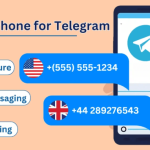
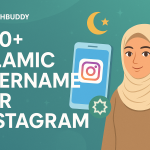
![1000 Girl Attitude Names for Truecaller ID | UPDATED [Included Boys Names] 1000 Attitude Names for Girls on Truecaller](https://edutechbuddy.com/wp-content/uploads/2025/05/ChatGPT-Image-May-21-2025-11_59_39-PM-1-150x150.png)

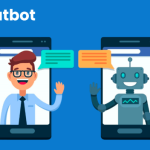




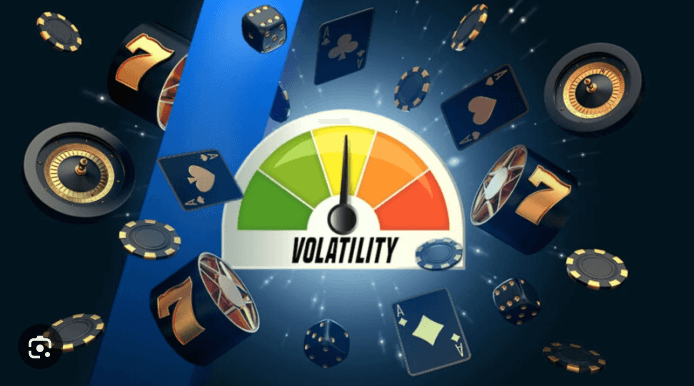
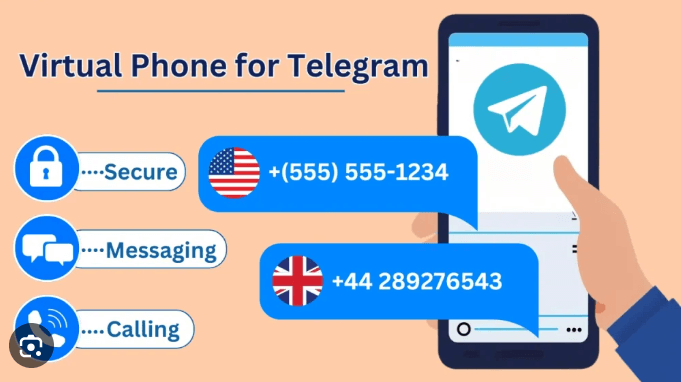
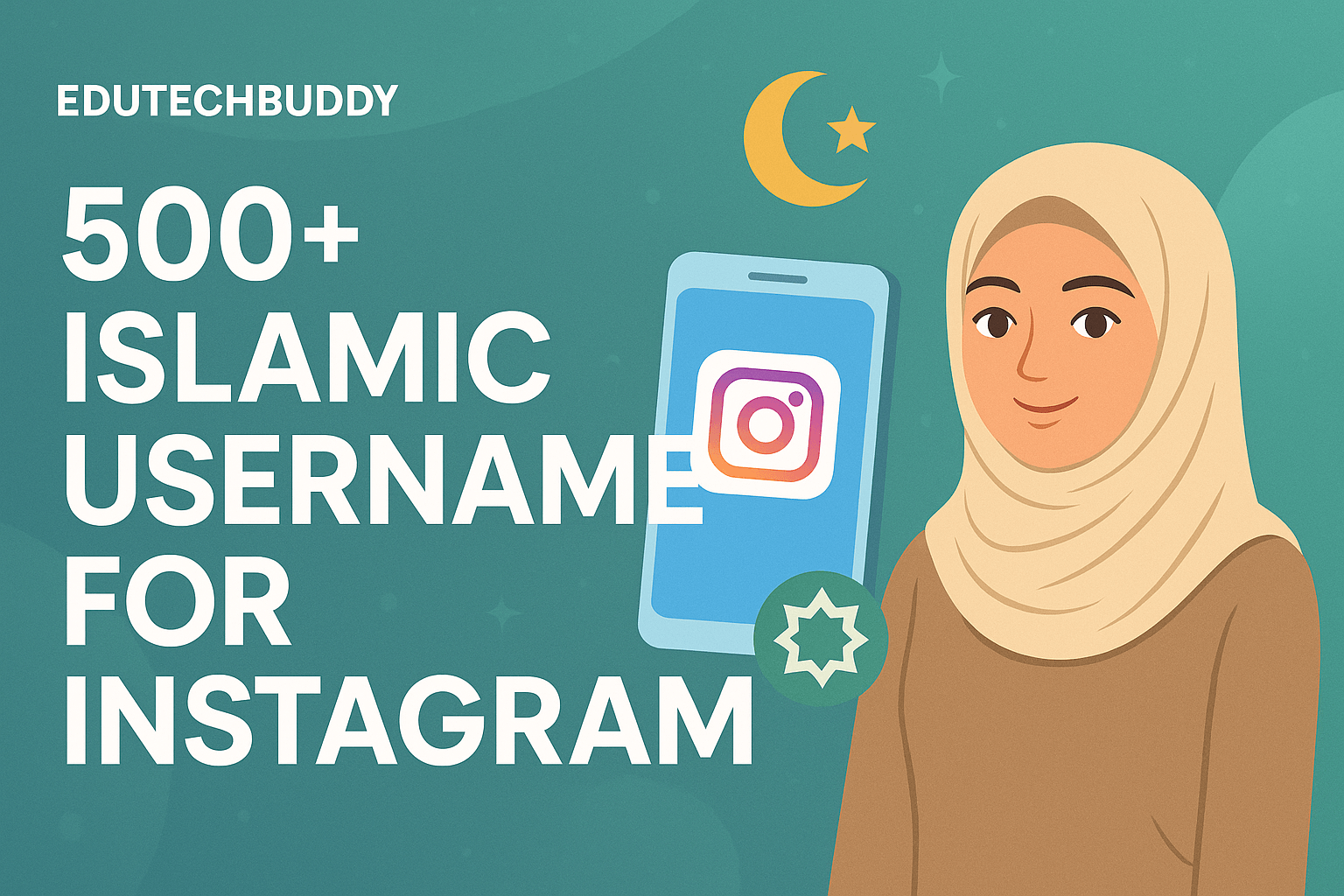
![1000 Girl Attitude Names for Truecaller ID | UPDATED [Included Boys Names] 11 1000 Attitude Names for Girls on Truecaller](https://edutechbuddy.com/wp-content/uploads/2025/05/ChatGPT-Image-May-21-2025-11_59_39-PM-1.png)