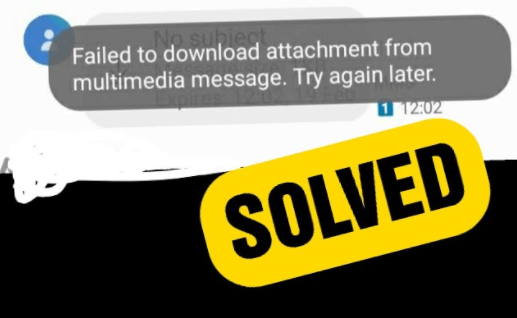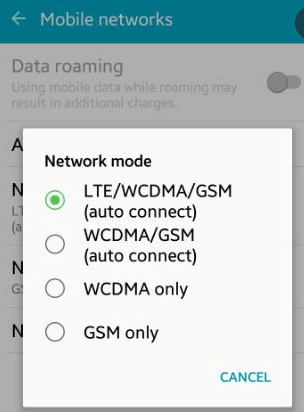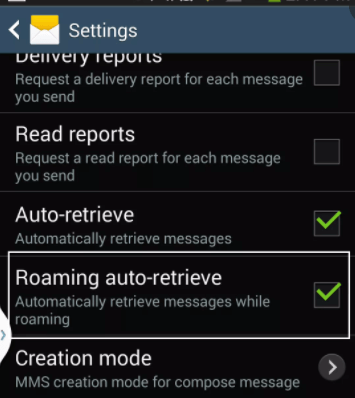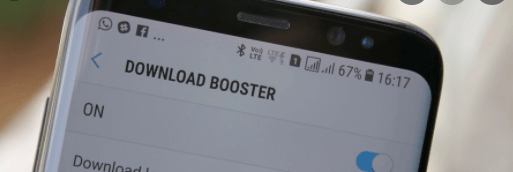Table of Contents
(Easy solutions of Failed to download attachment from multimedia message) Many organizations are using emails to connect with other organizations and companies, so; they must need an authentic email service.
Authentic email service means having an email system that is lag-free and mainly error-free, but we have some errors in our emails.
We have a variety of errors that contains while using the email; some of them are small, and some of them are intense. But the thing is that you can solve these errors without any difficulty and these errors are entirely resolvable.
One of the most common error occurs is failed to download attachment from multimedia message. But it can be solved easily just by following some of the steps.
And these steps are called the solutions to this problem, and they are straightforward and can be done just by having a laptop.
Some common causes of failure
Causes of Failure to download attachment from multimedia message:
- The attachment size is too large: Multimedia messaging services have a file size limit, and if the attachment exceeds that limit, it will fail to download.
- Poor signal strength or network coverage: If there is insufficient signal strength or network coverage, the attachment may not be able to download properly.
- Incompatible file type: If the attachment is an incompatible file type, it may not be able to download properly.
- Insufficient device storage space: If there is insufficient device storage space available, the attachment may not be able to download properly.
- Corrupted file or virus infection: A corrupted file or a virus infection can also cause failure to download an attachment from a multimedia message.
- Software or hardware issue: An issue with either the software or hardware of the device can also cause failure to download an attachment from a multimedia message.
- Server issues: If there is an issue on the server side, it may prevent the attachment from downloading properly.
Now we will discuss these solutions and show you how they can be very helpful in resolving the errors. You can solve this error by following these solutions, so; you must look at them and make your emails error-free.
Change the network mode.
We have two network mode options in our phones; one is to use wi-fi and the second one is to use mobile data.
Both of the options can be considered as the best according to their downloading and uploading speed. If you are facing the error of failed downloads or “ failed to download attachment from multimedia message ”, you have to change.
Change means you must have to switch the network mode on your device. If you are facing this problem over wi-fi, you can switch to mobile data.
But if you are facing this problem using mobile data, you must go for the wi-fi network, and maybe the speed will increase, and you can download your required file easily.
Auto retrieve must be enabled/disabled.
We have an option of auto retrieve the files, which means you don’t need to tap on each file to download them.
If you enable this option, your downloads will start quickly and without making you do something. But sometimes it’s not a good option.
Sometimes, it will cause some errors, and you must disable this option and download your files manually. But still, we have a possibility that if this option is disabled, you must enable this option to overcome the failed download error.
Both the possibilities can cause the error of failed to download attachment from multimedia message. So, you need to observe which settings are suitable for you.
Read Also: Best 6 Solutions To Fix [pii_email_8c96c1c23f5914dd67d1] Email Errors
Package disabler should be disabled to disappear this error.
Sometimes, a package disabler marks an application or software bloatware, and the function of this disabler is to block the bloatware.
So, when it comes to the download, it will automatically be failed to download when this disabler marks the application bloatware.
The only option to overcome this problem is to disable the package disabler to make your emails smooth and quickly receive your MMS and emails.
But some people need this option for many other options, and there is a possibility that you can disable this option for some time until your files are downloaded.
Read Also:Easily solve [pii_pn_8a68e8c174733080624b] email error code
Download booster can be helpful for this error.
If you face a download booster problem, you must try the download booster option for making your downloads faster. This option can help download files larger than 30 megabytes over wi-fi and mobile data too.
This option is safe and secure, and it will no0t damage any of the computer specifications so that you can do it quickly. And you can quickly encounter this error just by enabling the option of download booster so that there will be no error.
Clear cache memory to solve (failed to download attachment from multimedia message issue)
Our browsers collect any data which the user does not need, and it will fill up space and cause many types of errors.
But we can quickly clear cache memory without any problem, and it will surely help you solve the error of failed to download attachment from multimedia message quickly and without any loss of data.
And we also have cookies, so; we need to clear the cookies too for making our browsers error-free.
Wrap up
We have many errors that can be solved by themselves, but some like “failed to download attachment from multimedia message ” need to be treated, and for them, you need to follow some steps.
And those steps will surely help you solve these types of errors, and these steps are not that difficult to follow. We have discussed some solutions that can overcome failed download attachments, and these solutions are entirely authentic.
Read Also: Solutions to fix Outlook error: [pii_email_5a3f70ed21f415521fa3]



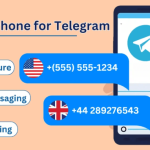
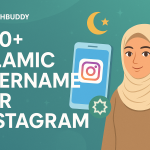
![1000 Girl Attitude Names for Truecaller ID | UPDATED [Included Boys Names] 1000 Attitude Names for Girls on Truecaller](https://edutechbuddy.com/wp-content/uploads/2025/05/ChatGPT-Image-May-21-2025-11_59_39-PM-1-150x150.png)