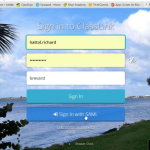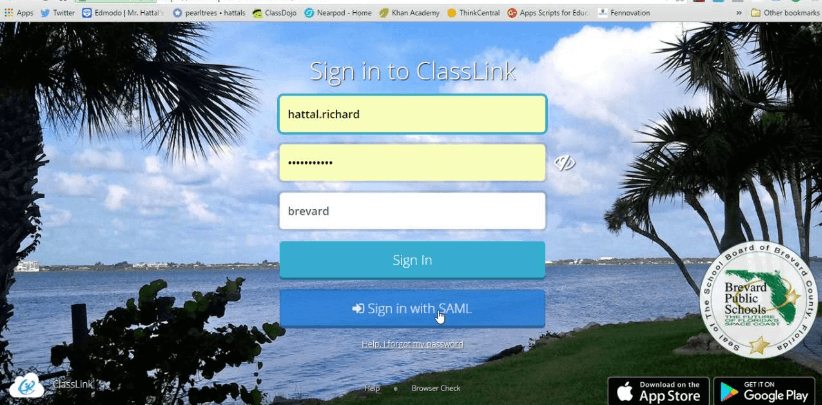Table of Contents
Mail is for males and females alike. Gmail has more than one billion monthly users. It is the most popular email platform by far. Yet very few people know how to use Gmail. Gmail features are versatile, and they can help you in a number of situations.
What should you use before and after you send out emails? How can you keep emails organized? How can you send large files?
Answer these questions and you can become a master of Gmail tricks in little time. Here is your quick guide to seven important features.
-
Undo a Sent Email
Using Gmail can be a challenge if you send off emails without putting much thought into them. You can make using the service easier by letting yourself undo sent messages.
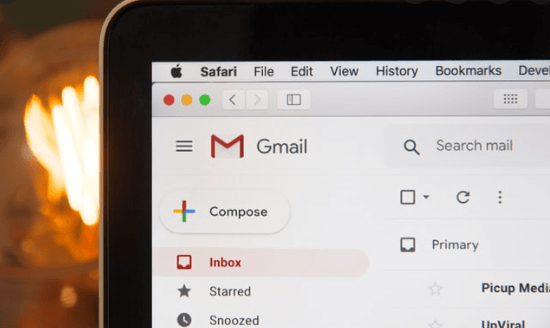
Click on your settings and open the General tab. You can then tick the box next to Enable Undo Send.
You can choose the time limit you want. Gmail lets you undo an email up to 30 seconds after you have sent it. Selecting a shorter limit means you can send emails faster, as enabling the option can slow down Gmail’s processing speed.
Every time you send an email, a yellow banner will appear on the screen. Click on the Undo button in this banner to take your email back. You can then edit the email to your liking.
-
Mute Threads
Muting email threads will let you access old emails without becoming spammed by notifications. Click on the email and then look at the toolbar along the top of the screen. You should click on the More button, which consists of three small dots.
A dropdown menu will then appear. You should click on the Mute button.
Enabling Mute will remove the email from your inbox. But you can find it by searching for it. The sender of the emails will not know that you have muted them.
-
Send Instant Messages
Emails are good when you want to send long communications to someone and you do not expect an immediate response. Instant messaging is a better option when you are sending a quick message and you want to hear back right away.

Every Gmail account is connected to Hangouts. You can access Hangouts on the left side of your screen, beneath the menu that lists the categories of your emails.
You can send a message to anyone with a Gmail account. They will receive a notification of your message and they can respond back to you within a few seconds. You can create private groups so you can communicate with several people, though you may need to send invites first.
-
Send Large Attachments
Gmail caps attachments at 25 megabytes. This is enough for nearly all text documents you can send, including whole books with photographs in them.
But the cap makes it difficult to send audio and video files. When you want to send these files, you can use Google Drive.
You should first add your file to your Drive. You can then write an email to your recipient.
To attach the file from your Drive, you want to click on the triangular button in the menu next to your Send button. A screen will then appear that gives you access to your Drive. Click on the file you want to attach and send it.
Keep in mind that very large files may take time to send. You can only upload so many files at once, so be careful about what you upload. Gmail tips and email features do not apply to Google Drive, so you should visit websites like https://setapp.com/ for Google Drive tips.
-
Snooze Messages
If you want to respond to emails but need some time to think of a response, you can use the snooze button. Put your cursor over an email and wait until four icons appear on the far right of your screen.
Click on the clock icon and a dropdown menu will appear. You can pick the time and date you want the snooze function to last.
When you get to that time, the email will appear at the top of your inbox. You can then respond. You can access your email before then by searching for it or by clicking on the Snoozed button on the left side of your screen.
-
Search With Advanced Tools
The search function has its own hidden features. Click on the search bar and then click on the icon on the far-right side.
A menu will appear and you can make searches based on file sizes, dates, and words that the emails include. You can search for as many functions as you want at once.
-
Adjust the Aesthetics
You can change how you view emails and folders in several ways. Click on the gear icon at the upper-right corner of your screen. You can change the theme of your Gmail browser, your inbox type, and the density of the graphics on the screen.
Changing the reading pane will affect how you read your messages. If you choose a right-of-inbox orientation, you will read messages on the right of your screen while having your inbox open on the left.
The Seven Essential Gmail Features
Gmail features can make a real difference in how you use email. You can undo sent emails once you enable that setting. You can mute threads that you don’t want notifications for.
You can send instant messages when you want to communicate with someone quickly. When you have large files you need to send, you can connect to Google Drive.
Snooze emails so you can send responses later. Use advanced tools in your search bar and change your reading pane to organize your inbox.
Gmail is always changing. Read Gmail guides by following our coverage.