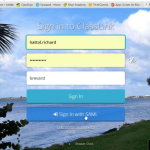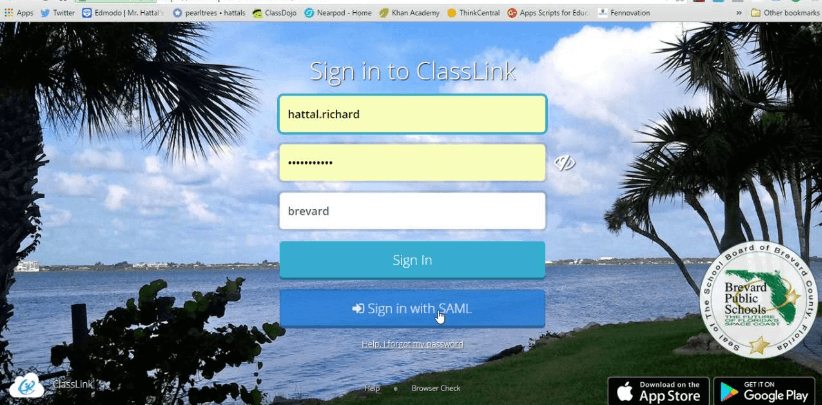Table of Contents
PDF TO CONVERSION GUIDE | PNG PDF is a common name for businesses and offices. It’s the most reliable file format that professionals choose to handle their memos and documents, such as contracts, inventories, and business letters.
Aside from that, it’s also more convenient because it can be viewed on any device. Because of this, it is most likely that almost all the files for your office are saved as PDFs.
However, there are instances where a certain platform requires you to submit or upload a file in a different format. If you are publishing or posting it online, there is a high chance that the site will ask you to use an image file. If you find yourself in a situation where you need to sign a PDF for free or add a signature to a PDF, there are various online tools available to assist you.
For example, you can explore the free sign PDF options offered by reputable websites. If you happen to have the raw file, that shouldn’t be a problem. You can just use it on the website. But if you don’t have the image file anymore, what will you do?
Also Read: Top 10 free online word documents to pdf converters
How to convert PDF to PNG?
For files uploaded on a website, there is a high chance that the file format should either be PNG or JPG. Luckily, you can convert PDF to PNG online with just a few clicks.
Using an online PDF tool such as GogoPDF, you can create a PNG copy of your document and save it on your device. The first thing that you need to do is to access their website.
Once you are already on the homepage, you just need to choose either PDF to PNG or PDF to JPG whichever is required. It will then bring you to another page where you need to follow these 4 simple steps:
- Upload the PDF that you want to convert. You can use the Drag & Drop option on the website or you can manually select it from your computer.
- Automatically, the tool will give you a preview of how the file looks like.
- You can now make updates or changes to the document if needed. Once you are ready, you just need to select the button that says Convert.
- After about 2 minutes, depending on your file size, you can now download the image version of your PDF document. You can also use the URL provided on the site to share it with other users.
As easy and as convenient as that! You no longer need to sign up or log in to any account. GogoPDF is a free platform that offers a variety of features and services even for first-time users.
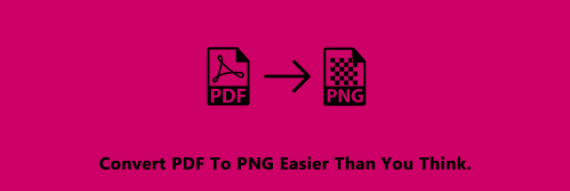
However, if you wish to maximize all the features, you also have the option to sign up for a Pro membership. Otherwise, it’s a plug-and-play website that is very convenient.
Also Read: Word to PDF: Convert Documents with PDFBear
GogoPDF is 100% online. It will not require you to download or install any software on your device. All you need is a browser and an Internet connection and you’re good to go.
It’s also very reliable because you can use any device, such as mobile and computer, to use its features. Moreover, it is also compatible with all operating systems so you will not encounter any issues whether you have a Mac, Windows, or even Linux.
Using GogoPDF is also recommended because it’s highly secure. You will surely have peace of mind because they use high-end security software that protects you from malicious activities online.
All the information and data uploaded on their site will be deleted an hour after processing it. So, you can do all the processes worry-free!
Also Read Image to PDF | This is Why We Should Convert an Image to PDF
What else can you do with an online PDF tool?
Aside from converting PDF to an image format, there are also other features available on GogoPDF. Here are some of those:
Convert other files
It’s a great conversion platform to and from PDF. If you have a Word, Excel, PowerPoint, or image file that you need to convert via PDF or vice versa, you can use this tool too.
Edit contents of PDF
Since PDFs cannot easily be edited using a Reader, you may need another software to update its contents. GogoPDF also offers editing tools to update the information on your documents. You can edit it the same way you’re editing an MS Word file.
Combine multiple files
If you have been using PDF for quite some time, there is a high chance that you already have a lot of these saved on your computer.
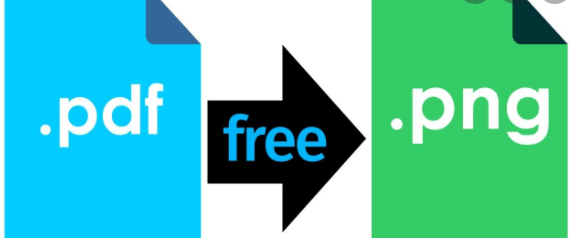
Make sure that they are organized with the help of GogoPDF. Using the Merge feature, you can combine multiple PDF files and save them as one document.
Conclusion
While PDF is a helpful and recommended file format for your documents, there are instances where other platforms will require you to a specific format.
In these cases, make sure that you can always count on a reliable tool to help you finish the task easily. With GogoPDF, you can modify and maintain your PDFs in no time. Visit their website to know more.